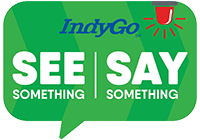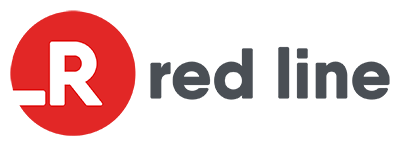Frequently Asked Questions
Like most people, you probably have some questions, so here are some answers we’ve found to be helpful for our transit riders.
Visit our Fares and Passes page to learn all of the details about cost. Riders will also have access to pay with the upcoming fare system, MyKey.
Yes, but we ask that you safely hold your child and fold up the stroller and stow out of the aisle.
Yes, all IndyGo buses are ADA accessible.
Yes, you may use the MyStop app to track your bus or use Google Maps.
IndyGo is committed to providing service year-round. In the event that the City of Indianapolis issues a formal city service shut-down due to weather, IndyGo may stop service, but all information will be updated in real time on our website and by calling customer service.
Using the MyStop app, you can get real-time travel information and service impacts.
Service animals are allowed on board, as well as other pets in a carrying case.
Yes.
No. For the safety of riders and drivers, IndyGo service will only pick-up and drop-off individuals at designated IndyGo stops.